Edico is a great tool for sharing documents securely. Thanks to multiple shared folders it is also extremely useful for working in many group projects. It is excellent when you have to share different files with different people such as your teammates or supervisor.
Sharing documents in Edico’s parallel folders
Usually, everyone uses a lot of communication and file-sharing methods for each different target viewers and projects. It is quite confusing and hard for them to keep track of all at the same time.
Understanding the problem, Edico’s team has come up with the features of creating multiple parallel folders for the service. They can be either individual or shared folders.
There are two Edico versions: S for a single user and G for a group. The credentials for S version give access to login sessions one at a time. If another user uses the same credentials, he or she supersedes the one who had the first login. With the G version, several users may work with Edico simultaneously.
Creating shared folders
As an Edico user, you can establish several individual or shared session folders with just one account. Each session has its own password set by you and an invitation link so that you can use to share your materials confidentially to each member of a target group. You can also duplicate a folder that is identical to the original but with a new link number. As a result, you may combine session credentials so that either the password or the session link remains the same and that the other changes.
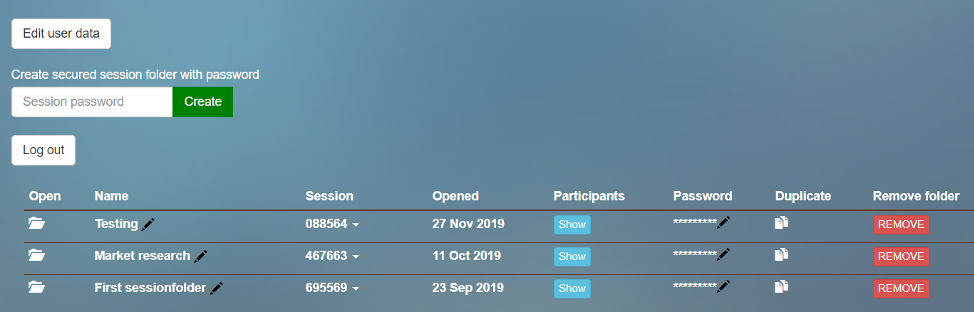
All session folders have useful properties of Edico. You can provide team members with a permanent password which is the same for all folders. Or, alternatively, one for each team memvber, which allows them to access documents in Edico folders or send them. They will be invited via email. You can press the “Invite participants” button at the top left of the website. A pop-up window then appears as in the picture below. All you need to do is fill in the needed information. Those who were invited previously will be seen in the bottom window, and you may select to whom you resend mails.
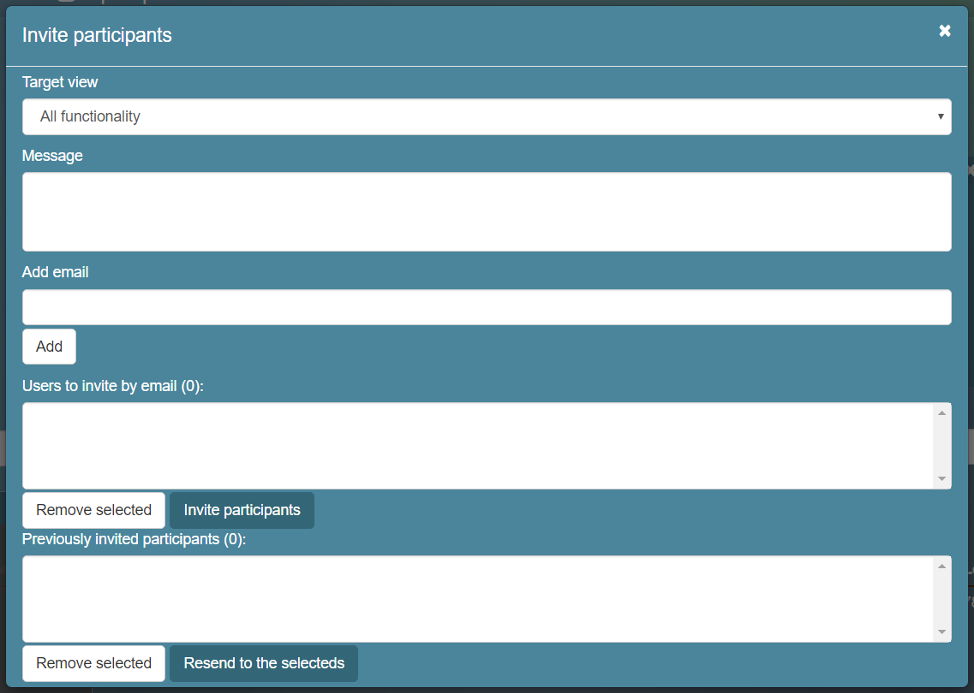
See who has logged in to your folder
A visitor to a folder can send an email directly to the folder opener with a link to that folder. Confidential ideas can be presented via a chat window.
The folder owner can set the visitor tracking parameter so that he or she will receive an email notification of each visitor’s entry. This is done by pressing the “Activate visitor notification” button. Also, the list of attendants is given by clicking the “Attendance” button below it.
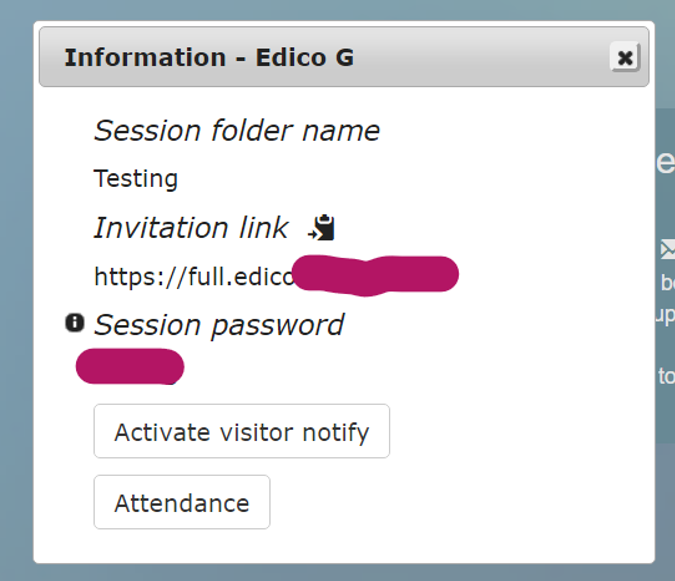
The folder owner sees in the session those who are currently connected to the folder and on the admin page who has visited that folder.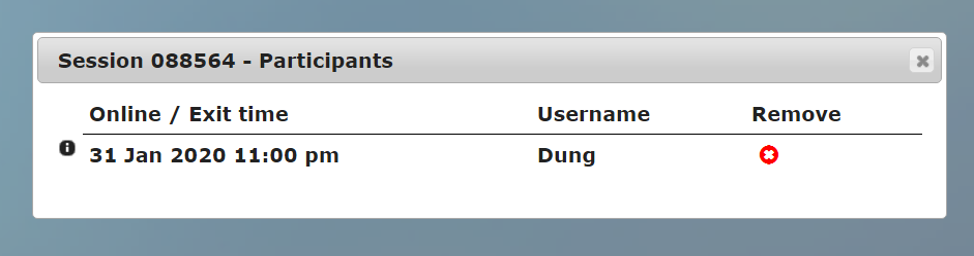
Managing multiple shared folders
By creating many different folders, you can easily control who can see your materials. This is a very useful feature especially when you have to work with a huge number of projects and people at the same time. Now you can keep track of every task carefully and conveniently within only one platform and one account subscription.
You may change the session password any time, when any participant does not need to access the folders anymore. For desired participants, the password shall be then renewed.
Do you have any questions about these features or other Edico’s functions? Please do not hesitate to contact us! You can find more information about Edico such as How to send large files with Edico? or Share files with groups – useful Edico features by visiting our blogs in the news section.
Dung Thi Thuy Bui
Marketing assistant, Intern student at Edicto Ltd.